The Beginning
为了释放手机空间,有时候我们可能会需要将手机中的照片传到电脑上,相比借助微信、QQ等软件,直接用USB传输更快捷。那小米9怎么通过USB连接电脑呢?

小米9怎么通过USB连接电脑?
1、进入手机设置界面,点击【我的设备】。
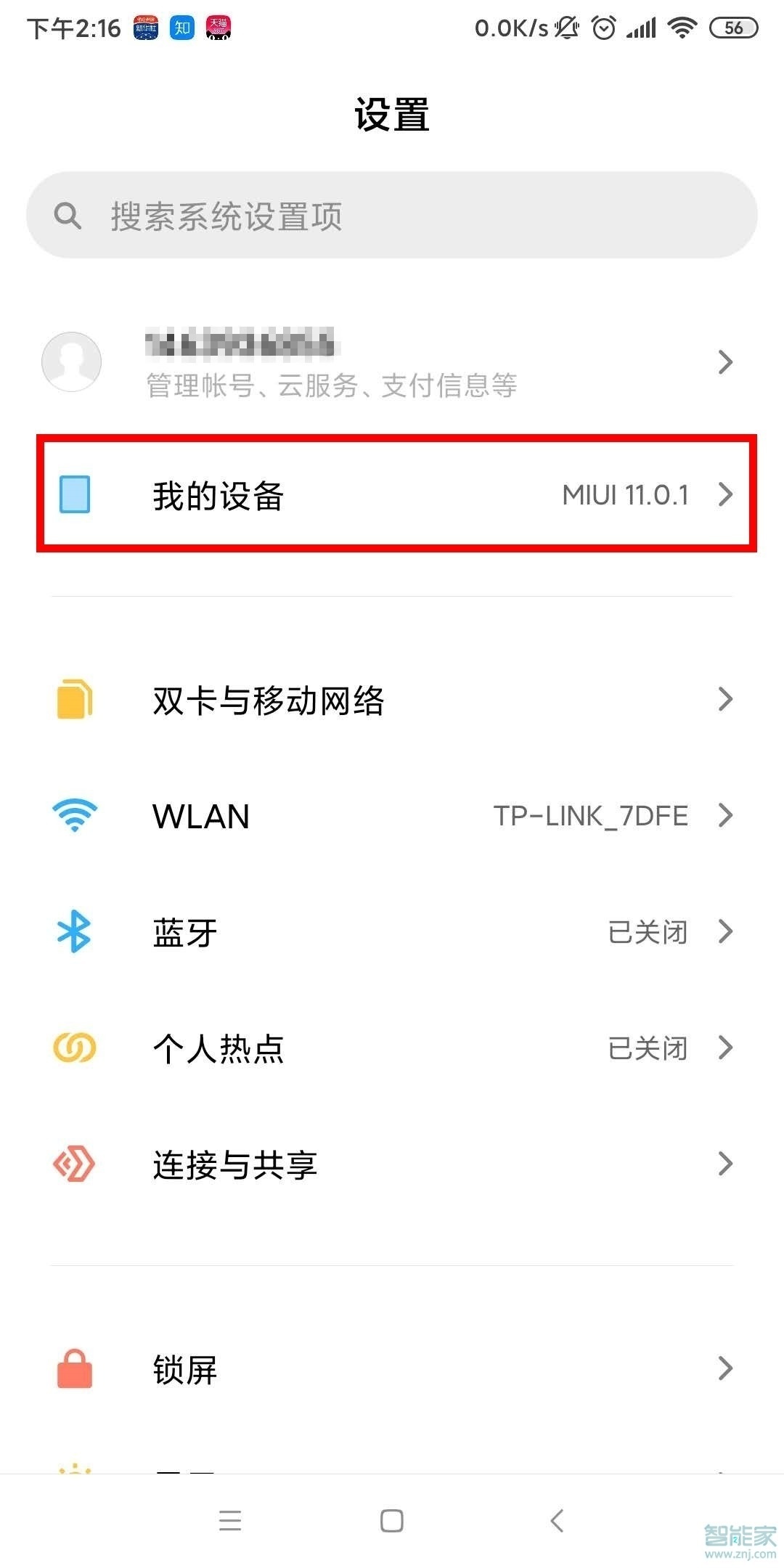
2、在全部参数里,连续点击【MIUI版本】,进入开发者模式。
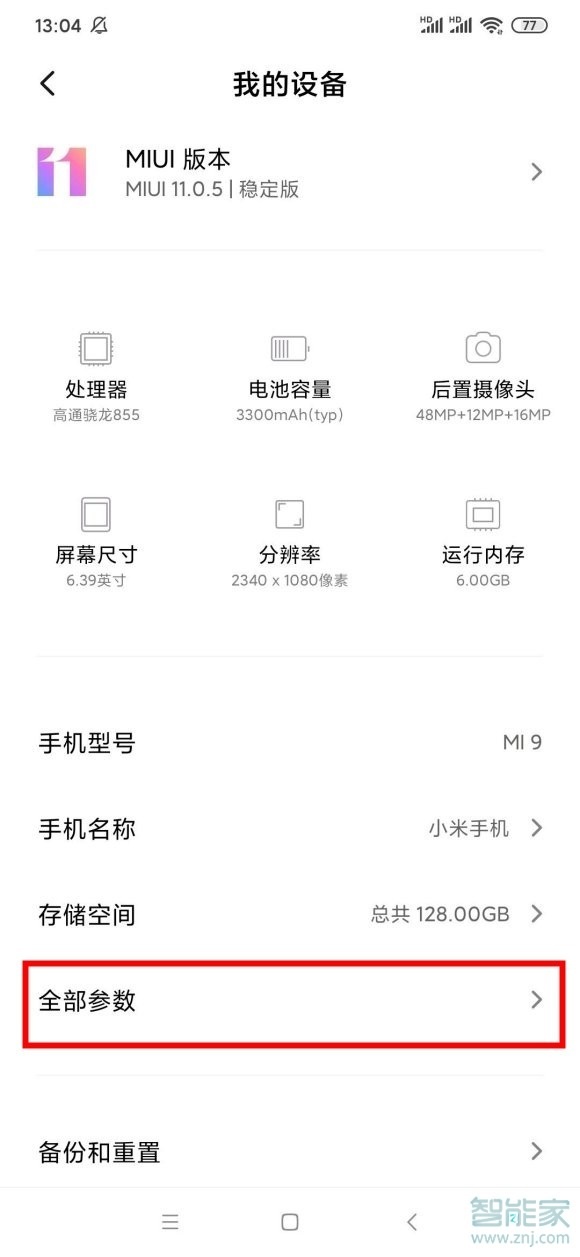
3、返回设置界面,点击【更多设置】。
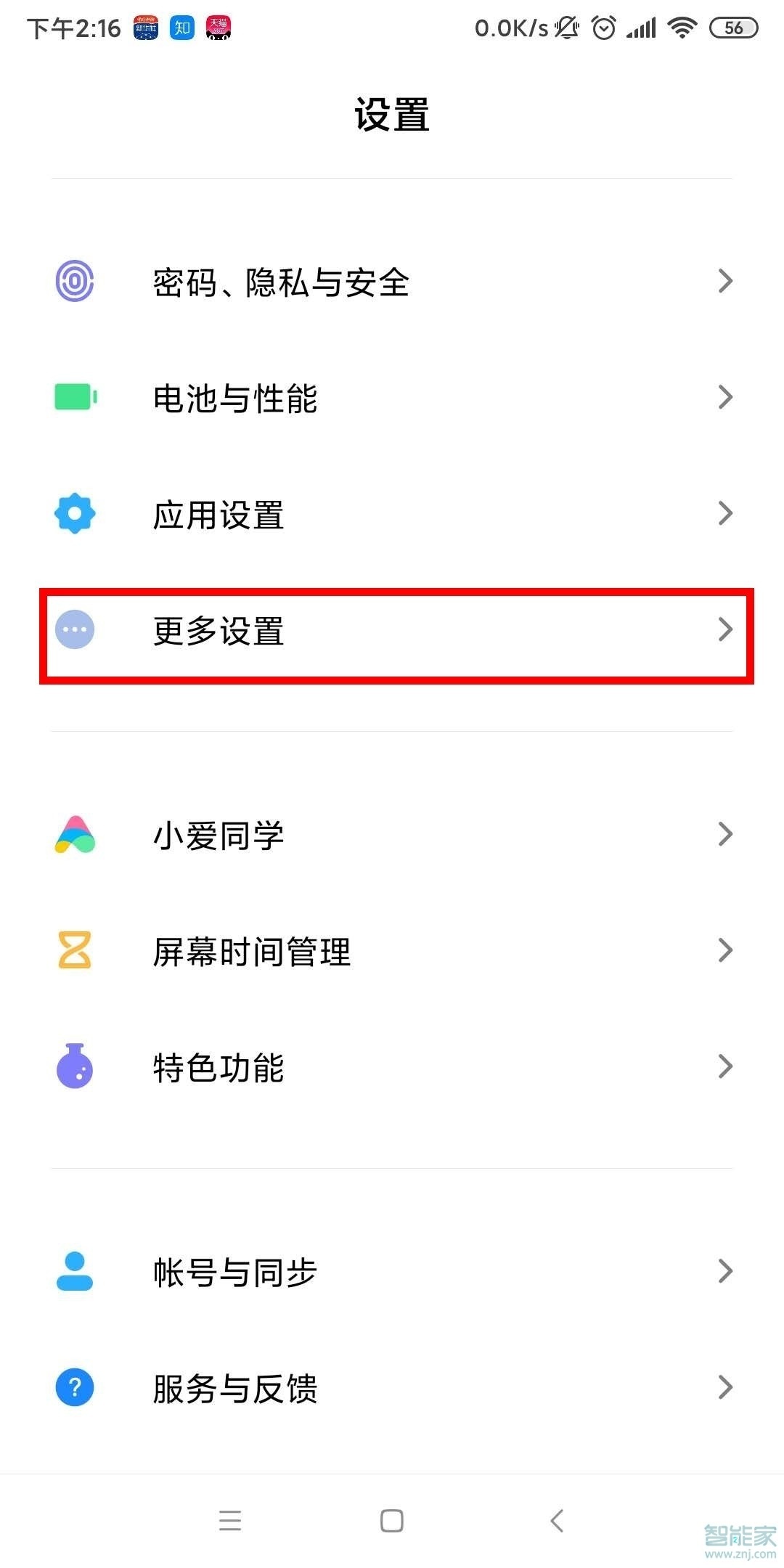
4、点击开发者选项,打开【USB调试】功能。
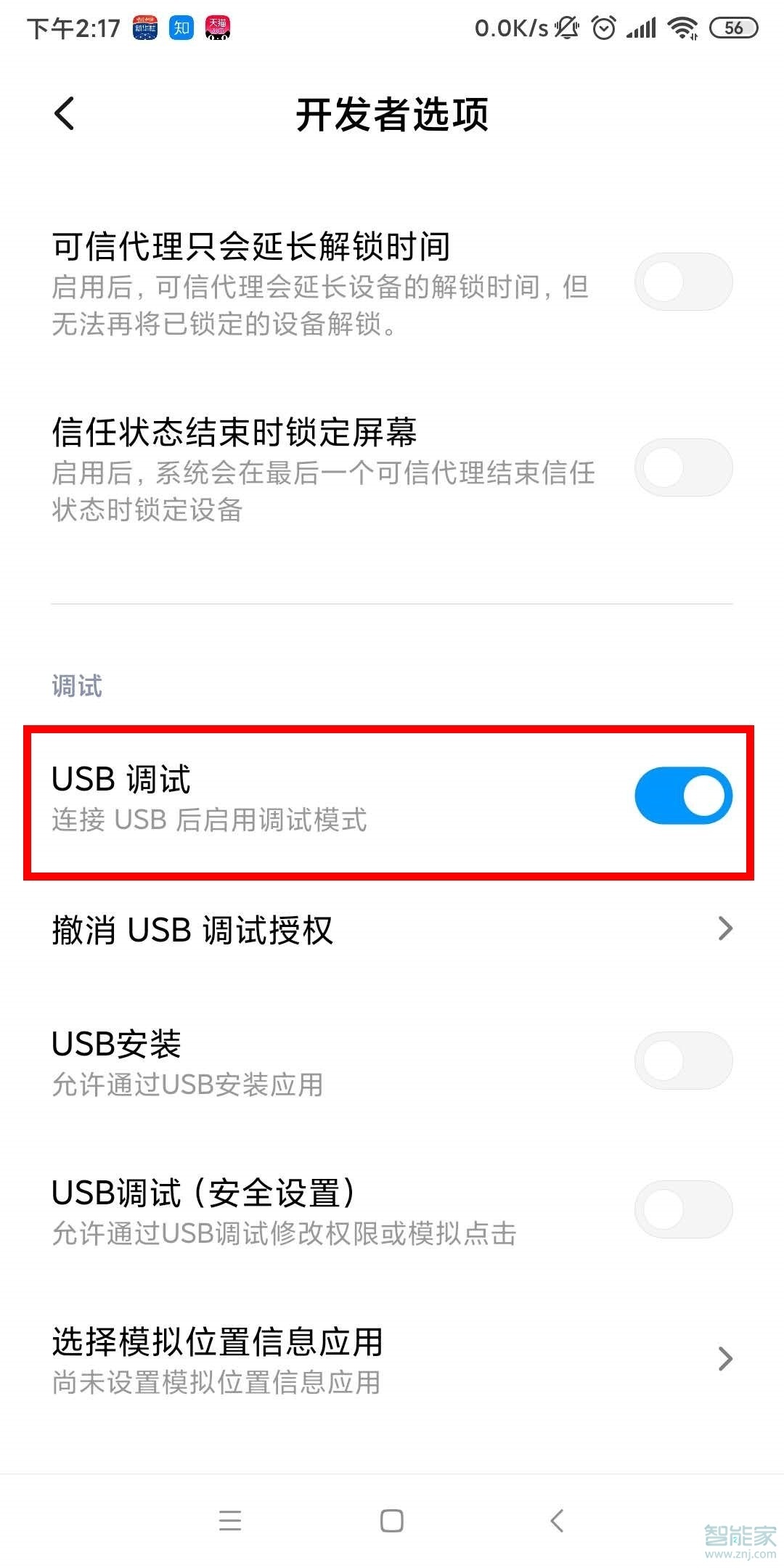
5、通过USB数据线将手机连接至电脑,选择一种USB用途即可。
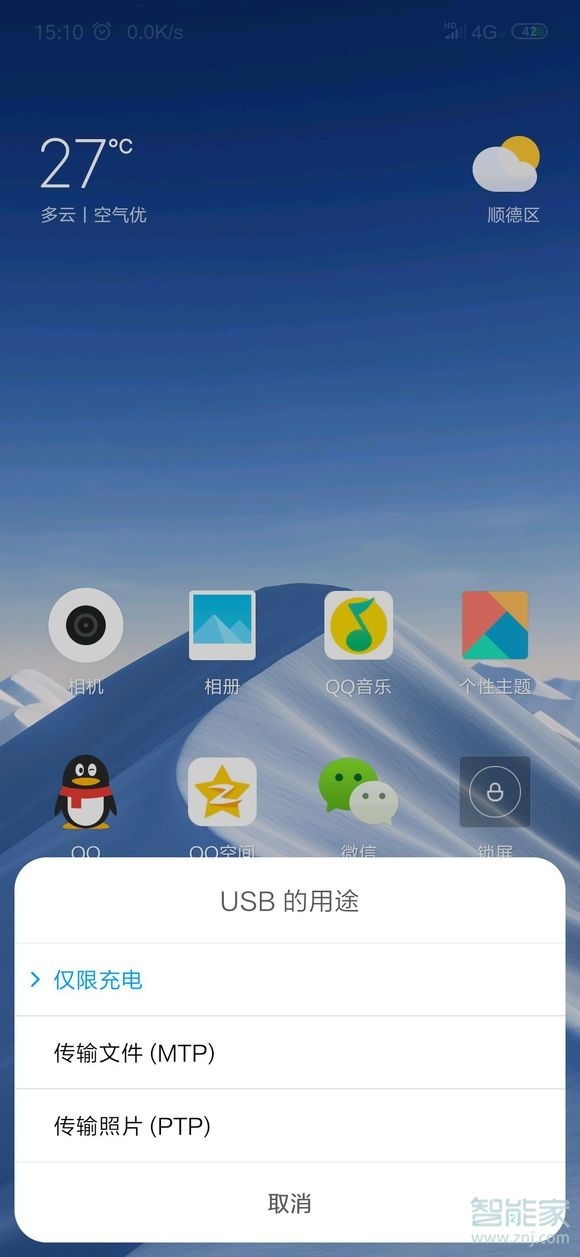
THE END





